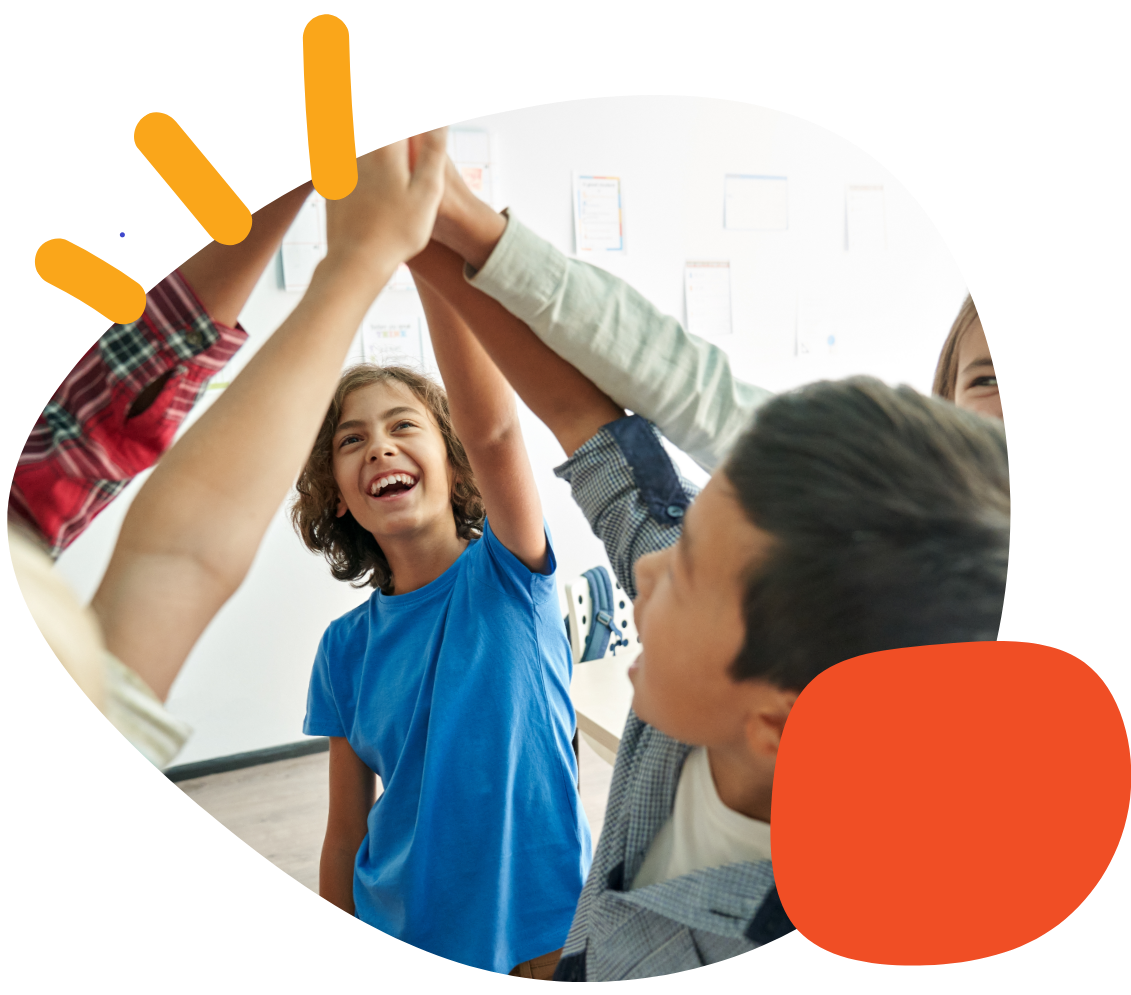Why is my PowerLink 4 not operating my appliance?


Summary
This guide will help you troubleshoot and determine why your PowerLink 4 is not operating your appliance. By following the steps, you will learn to verify if your appliance is compatible with the PowerLink 4 and ensure it functions correctly.

Required Items
- PowerLink 4 device
- Appliance (fan, blender, lamp, etc.)
- A power source (wall socket)
- Optional: a screwdriver (if needed for appliance inspection)
Instructions
Action: Turn on your appliance and ensure it is functioning properly.
Expected Result: The appliance should operate normally when powered on.
Action: While the appliance is on, unplug it from the wall socket without turning the appliance off.
Expected Result: The appliance should stay on during this step.
Action: Plug the appliance back into the wall socket without turning it off.
Expected Result: The appliance should continue running without requiring a manual switch-on.
Action: Connect your appliance to the PowerLink 4.
Expected Result: If the appliance remained on after the power was restored, it should now be operable through the PowerLink 4 switch.
Action: Test the PowerLink 4 switch.
Expected Result: The appliance should now respond to the PowerLink 4 switch, turning on or off as desired.
Tips and Troubleshooting
- If the appliance turns off when unplugged and plugged back in, this means it does not have a mechanical switch and will not be compatible with the PowerLink 4. For a successful operation, you will need to use an appliance that has this feature.
- Double-check the PowerLink 4 connections: Ensure that the PowerLink 4 is properly connected to both the appliance and the power source.
- If your appliance still isn’t responding, Try testing with another appliance with a mechanical switch to confirm the PowerLink 4 is functioning correctly.
Please visit the PowerLink 4 Support Hub for additional support resources. If you have any additional questions, please contact the ableCARE Product Success Team for further assistance.
Was this article helpful?
4 of 4 found this helpful