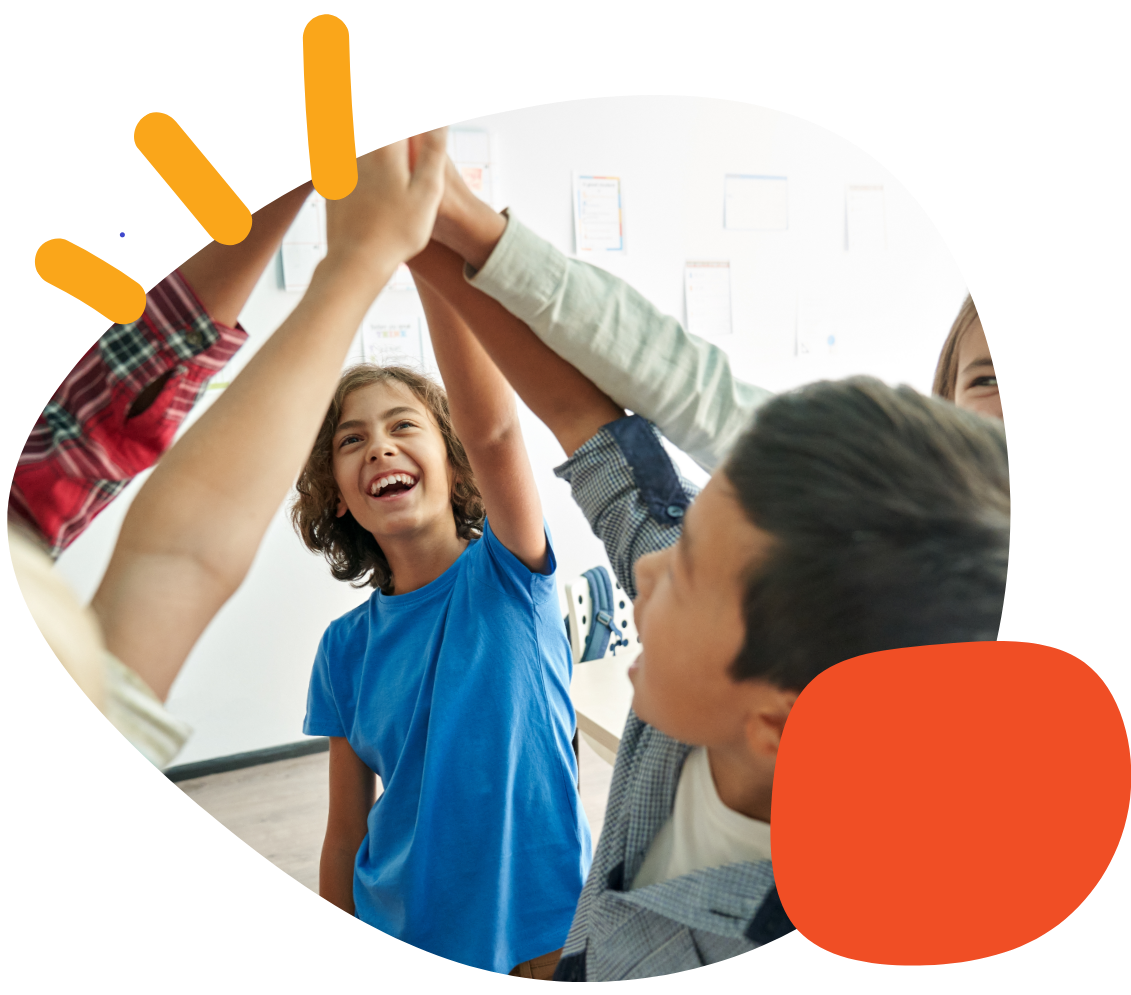Why does the BIG Step-by-Step LED flash yellow one time and not play my message?


Summary
The BIG Step-by-Step indicator LED can flash yellow. If you see it flash yellow one time and your message doesn’t play, this may indicate that a message is not recorded on your device.

Causes
Messages may have not yet been recorded, or they may have been erased.
Solutions
Try to record a new message on your BIG Step-by-Step following these steps:
- Ensure you’ve properly installed a new, 9V Alkaline battery into your device.
- Turn the device on.
- Press and hold the Record button on the back of the device until the LED lights up solid Red, then release the switch.
- Press and hold down the main switch on top of your device. The LED will flash Red when recording.
- Speak your message into the communication device, then release the switchtop to complete the recording.
- When finished, press the Record button one time to exit record mode.
You may now press the switch on your device once, and you should hear your first recording.
Next Steps
For additional information on BIG Step-by-Step, please visit the Knowledge Base.
Please visit the BIG Step-by-Step Support Hub for additional support resources. If you have any additional questions, please contact the ableCARE Product Success Team for further assistance.
Was this article helpful?
0 of 1 found this helpful