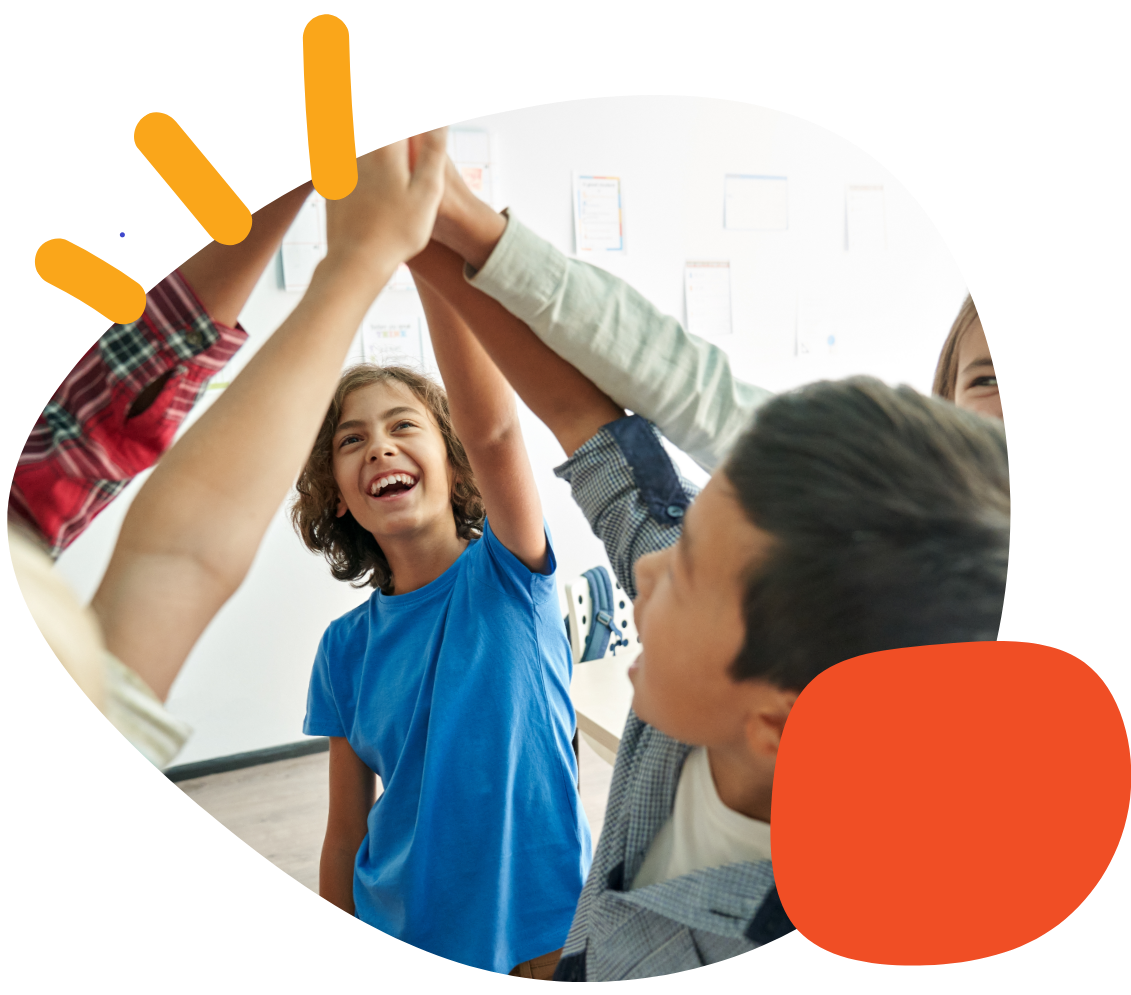How do you share or export boards from SoundingBoard?


Summary
If you are creating boards on a separate device or need to back up your device, here is how to export the boards to a different device. Note that these instructions only apply to iOS and iPadOS devices.
Required Items
- An iOS or iPadOS device with SoundingBoard
- A second device or an email account
Instructions
Here are the steps necessary to share or export boards from SoundingBoard;
- Select “Edit Mode”
- Choose the board that you would like to share
- Choose “Export Board”
- Choose either AirDrop or Email option
Please visit the SoundingBoard Support Hub for additional support resources. If you have any additional questions, please contact the ableCARE Product Success Team for further assistance.
Was this article helpful?
0 of 0 found this helpful