Getting Started With Wireless Receiver


Introduction
The video below offers an introduction and overview of how to use the Wireless Receiver. It will guide you through the initial setup, including pairing with an AbleNet Big Beamer or Jelly Beamer Transmitter. You must have one of these wireless switches to use the Wireless Receiver.
Additional Resource Links
- Wireless Receiver Quick Start Guide
- Beamer Quick Start Guide
- Wireless Receiver Instructions for Use
- Beamer Instructions for Use
- AT Resource Hub for activities and curriculum featuring this device
Tips and Troubleshooting
Pairing
To connect the Original Wireless Receiver to a Jelly Beamer or Big Beamer Transmitter, follow the steps below:
- Insert new batteries into the Transmitter and Original Receiver.
- Turn ON both the Transmitter and Original Receiver
- Enter pairing mode by pressing and holding the Test button on the Original Receiver for about 5 seconds or until the LED turns green.
- Press the switch on top of the Transmitter to link it to the receiver. Please note that you may repeat this step for additional transmitters (up to 8 transmitters can be paired to a single receiver).
- Exit pairing mode by pressing the pairing button on the Original Receiver once.
Batteries
We recommend always using regular, alkaline batteries to avoid any issues with your device. If your device is not working correctly, it may be due to one of two battery issues:
- Low or Depleted Batteries: The batteries in your device may need to be replaced.
- Battery Type Issues: If you’re using rechargeable batteries or batteries labeled “Heavy Duty,” “Industrial Grade,” or “ProCell,” these types may cause the device to behave as if the batteries are low or dead. These battery types manage power differently than regular alkaline batteries, so we do not recommend using them with this product.
How to resolve:
- Replace the batteries with new, regular alkaline batteries.
- Make sure the replacement batteries are fresh and recently purchased. Batteries that you used in other devices or leftile may not provide enough power to operate your. unused for a wh device properly
Swapping the Color Chip
To swap out the color chip, you’ll need a small flathead screwdriver. Please follow the instructions below or review the GIF to watch these steps.
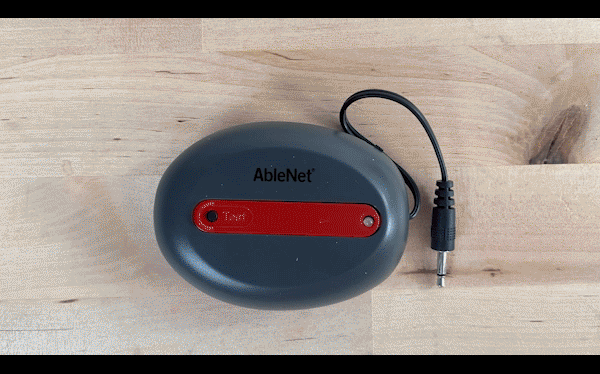
- Make sure the device is aligned so that the AbleNet text is upright.
- Using your small flathead screwdriver, insert it into the space on the right side of the color chip, between the color chip and the groove in the wireless transmitter.
- Gently pry the chip upwards until the tab pops out so you can remove it.
- Take your desired color chip and orient it so that the “Test” text and hole align with the test button.
- Gently insert the left side tab into the left groove slot and then press down on the right side tab on the color chip until it snaps into place.
- If this is correctly placed, the chip will be completely flush with the device.
Please visit the Wireless Receiver Support Hub for additional support resources. If you have any additional questions, please contact the ableCARE Product Success Team for further assistance.
Don’t Forget to Register Your Product
Registering your product provides you access to ableCARE, product updates, and resources for your product. Click here to visit our product registration page to get started.
Was this article helpful?
2 of 5 found this helpful

