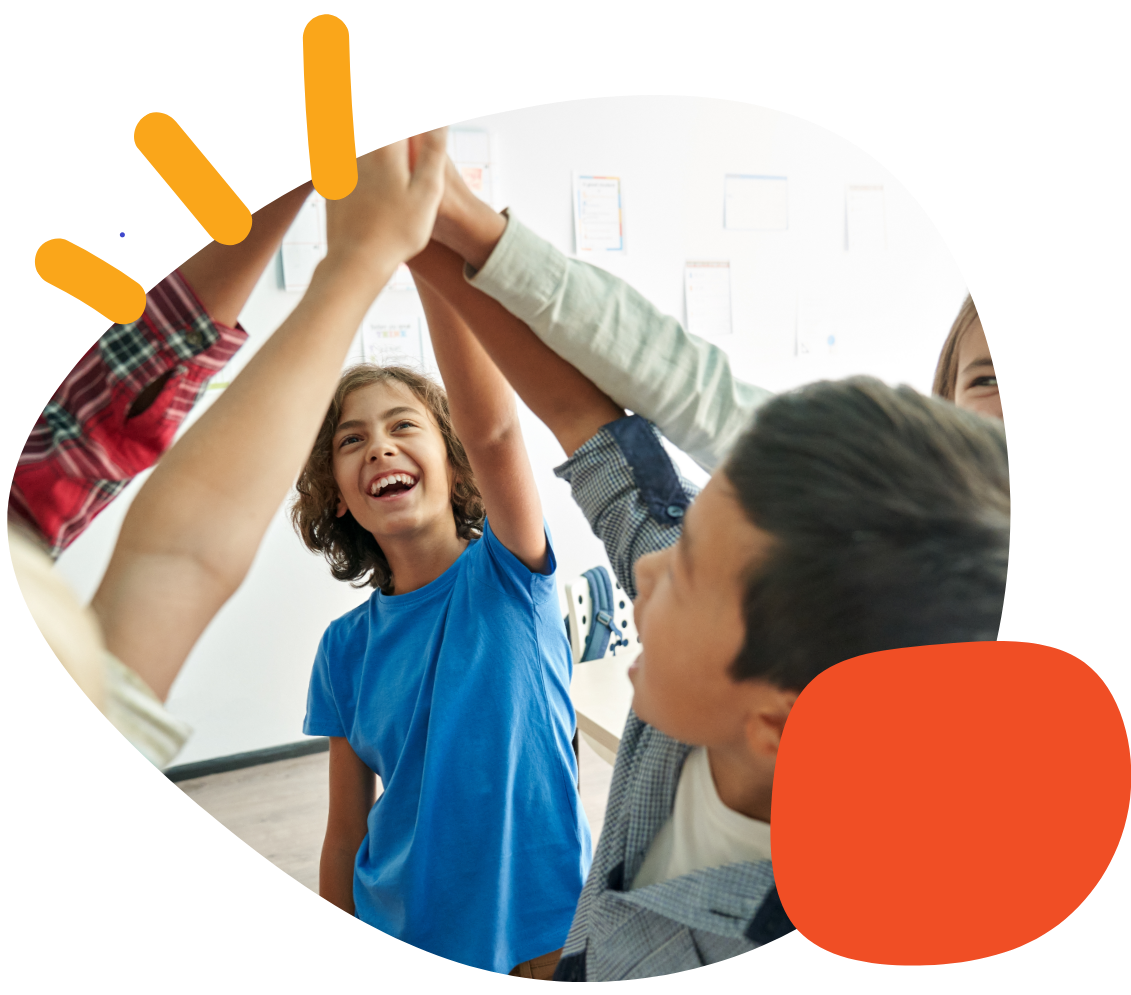Getting Started with Buddy Button IC


Introduction
This article offers an introduction and overview of how to get started with the Buddy Button IC. To use an AbleNet wired switch, you will need the switch and an accessory with a 1/8-in/3.5-mm mono jack.
The Buddy Button IC comes with 5 interchangeable switch tops and has a small white dot to locate the Release Tab (photo below). Previous versions did not have removable switch tops. Support for that device can be found here Getting Started With Buddy Button Switch.



The video below offers an introduction and overview of how to use the Buddy Button IC Switch. It will guide you through initial setup, including how to change the interchangeable switch top to allow you to customize your switch. Below the video, you will find links to the PDF instruction manual for the Buddy Button IC Switch.
First time Use:
- Place a colored Switch Cap on top of the black switch base.
- Gently push down on the switch cap and turn it clockwise until you hear it click.
- The switch cap will not beable to spin in either direction once it is correctly locked in place.
- Plug Buddy Button IC switch into any switch adapted device with a standard, mono 3.5mm switch jack.
- Once the activation area is pressed, any attached device will activate.
Additional Resource Links
- Buddy Button IC Switch Quick Start Guide
- Buddy Button IC Switch Instructions for Use
- AT Resource Hub for activities and curriculum featuring this device
- Buddy Button Legacy Page
Tips and Troubleshooting
Changing the Switch Top:
- Locate the white dot on the switch base. This is the location of the Release Tab.

2. Using the Release Tool, press firmly on the Release Tab while turning the Switch Cap counterclockwise.

Please visit the Buddy Button IC Switch Support Hub for additional support resources. If you have any additional questions, please contact the ableCARE Product Success Team for further assistance.
Don’t Forget to Register Your Product
Registering your product provides access to ableCARE, product updates, and resources for your product. Click here to visit our product registration page to get started.
Was this article helpful?
0 of 1 found this helpful