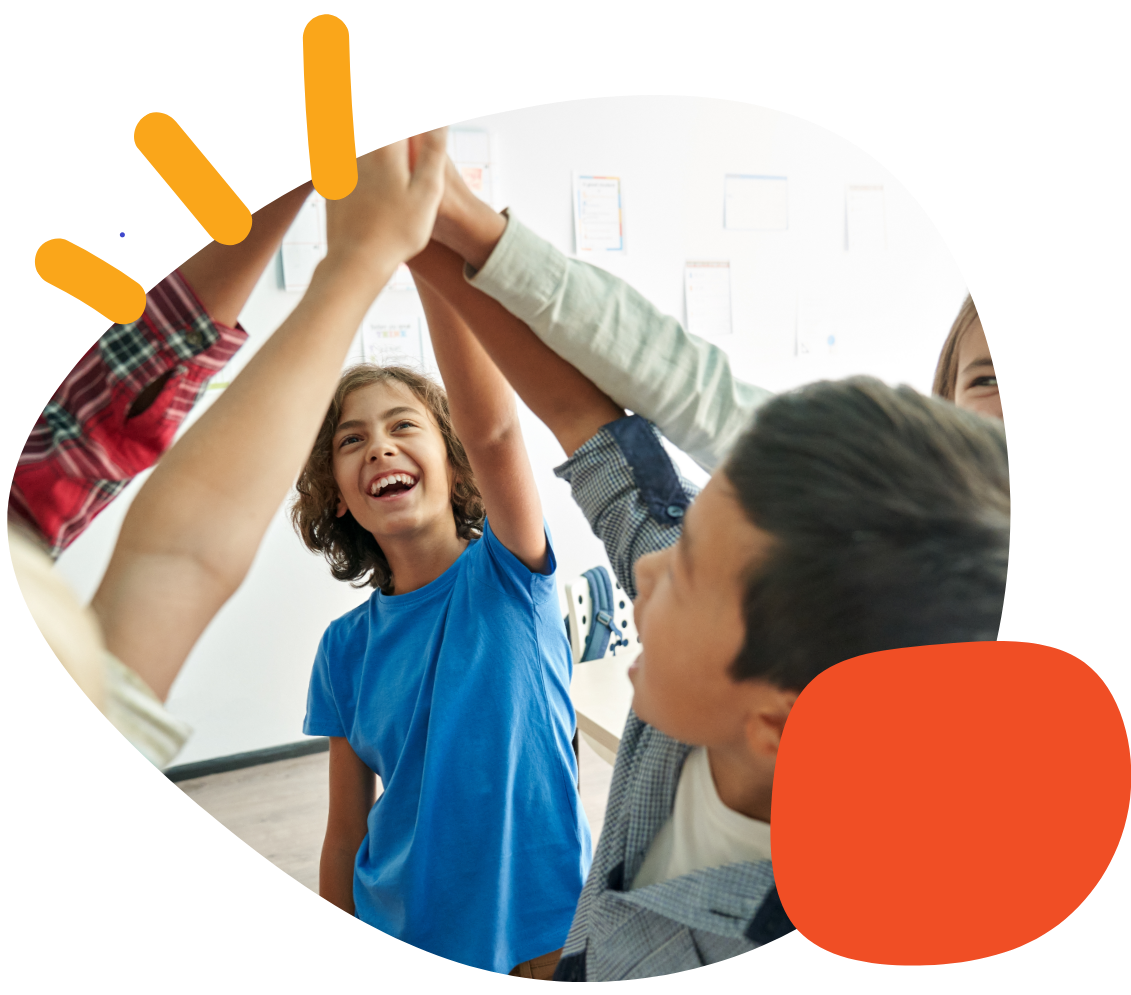How Do I Activate an External Device with a BIG Step-by-Step


Summary

This article will cover how to activate an external device, such as a switch-adapted toy or appliance, with a BIG Step-by-Step switch.
Required Items
- BIG Step-by-Step switch
- Switch-adapted toy or appliance (PowerLink and Battery Device Adapter available for toys and appliances that have not been adapted)
Instructions
- While recording a message, press the record button one time to assign the toy/appliance to that message.
- Record any additional messages to the other levels.
- Once you’ve completed recording all messages, plug your toy or appliance into the 1/8-in (3.5-mm) labeled Toy/Appliance output on the back of the device.
- The toy or appliance will now activate for the duration of the message.
Tips and Troubleshooting
- We recommend a message of at least 3-5 seconds for the output to activate your toy or appliance.
- You can increase the length of the toy or appliance activation time by recording a longer message.
- Some toys or appliances require a 1/8-in (3.5-mm) mono plug-to-plug adapter cable to connect an external device. This is included with your BIG Step-by-Step.
For additional information on BIG Step-by-Step, please visit the Knowledge Base.
Please visit the Big Step-by-Step Support Hub for additional support resources. If you have any additional questions, please contact the ableCARE Product Success Team for further assistance.
Was this article helpful?
0 of 0 found this helpful