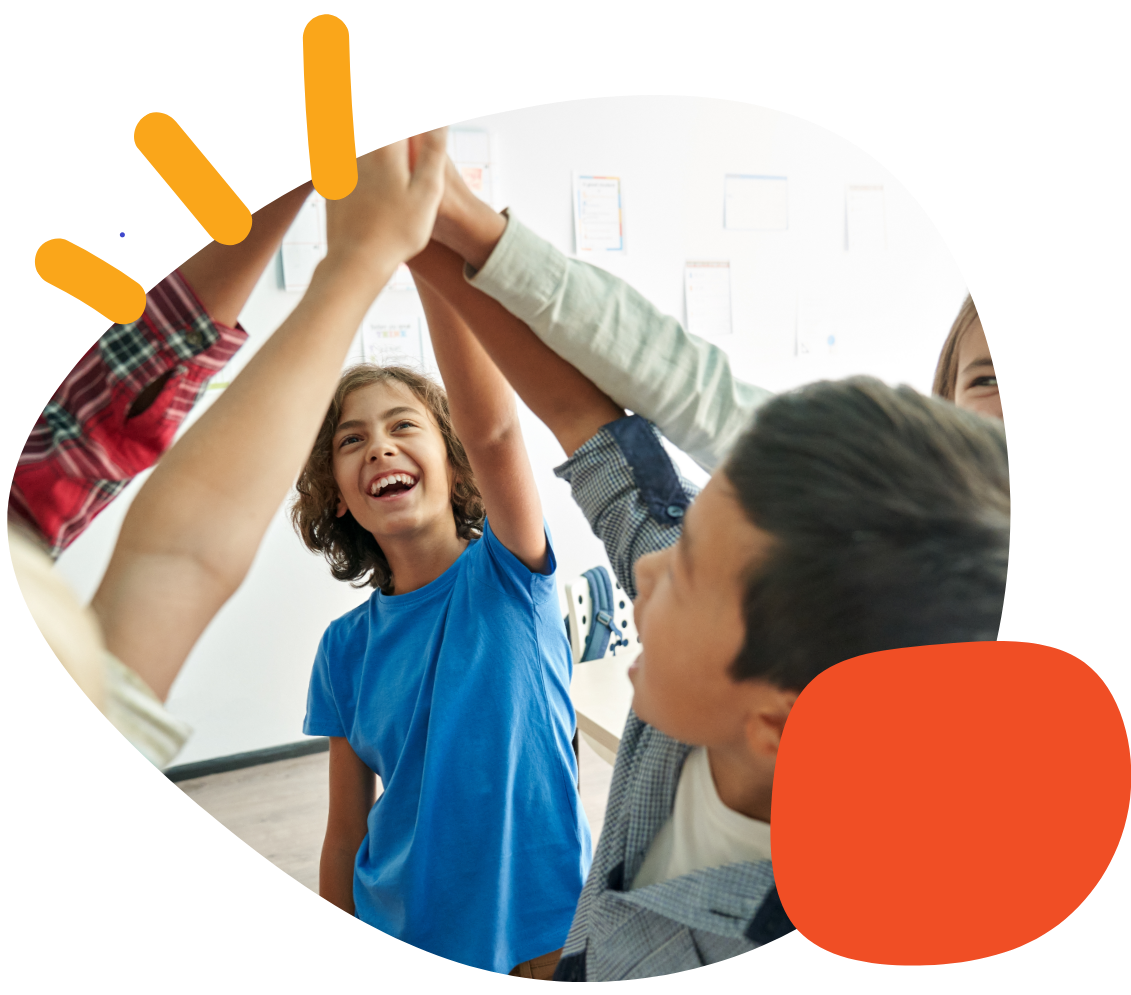How to Set a Menu Passcode & Hide the Menu Button in TouchChat


It can be helpful to set a menu passcode so that unwanted changes are not made to your settings or vocabulary files.
To Set a Menu Passcode in TouchChat:
- In the vocabulary, select ‘menu’ in the top right of the page.
- Select ‘settings’
- Scroll to ‘editing’ and select the text box next to ‘Menu Passcode’
- Input a passcode to the text box
- Toggle on ‘Use Menu Passcode’ and select ‘done’
The ‘menu’ option can also be hidden in TouchChat.
To Hide the ‘Menu’ Option:
- Navigate to the settings app of the ipad
- On the left side of the screen, scroll to and select ‘apps’
- On the right side of the screen, select ‘TouchChat’
- Toggle off ‘allow editing’
- The ‘menu’ and ‘vocab’ options will now be removed in TouchChat. These buttons can be restored by following the above instructions and toggling ‘allow editing’ on.
If you need further support, please schedule a meeting here with our SLP Empowerment Team!
Was this article helpful?
3 of 4 found this helpful