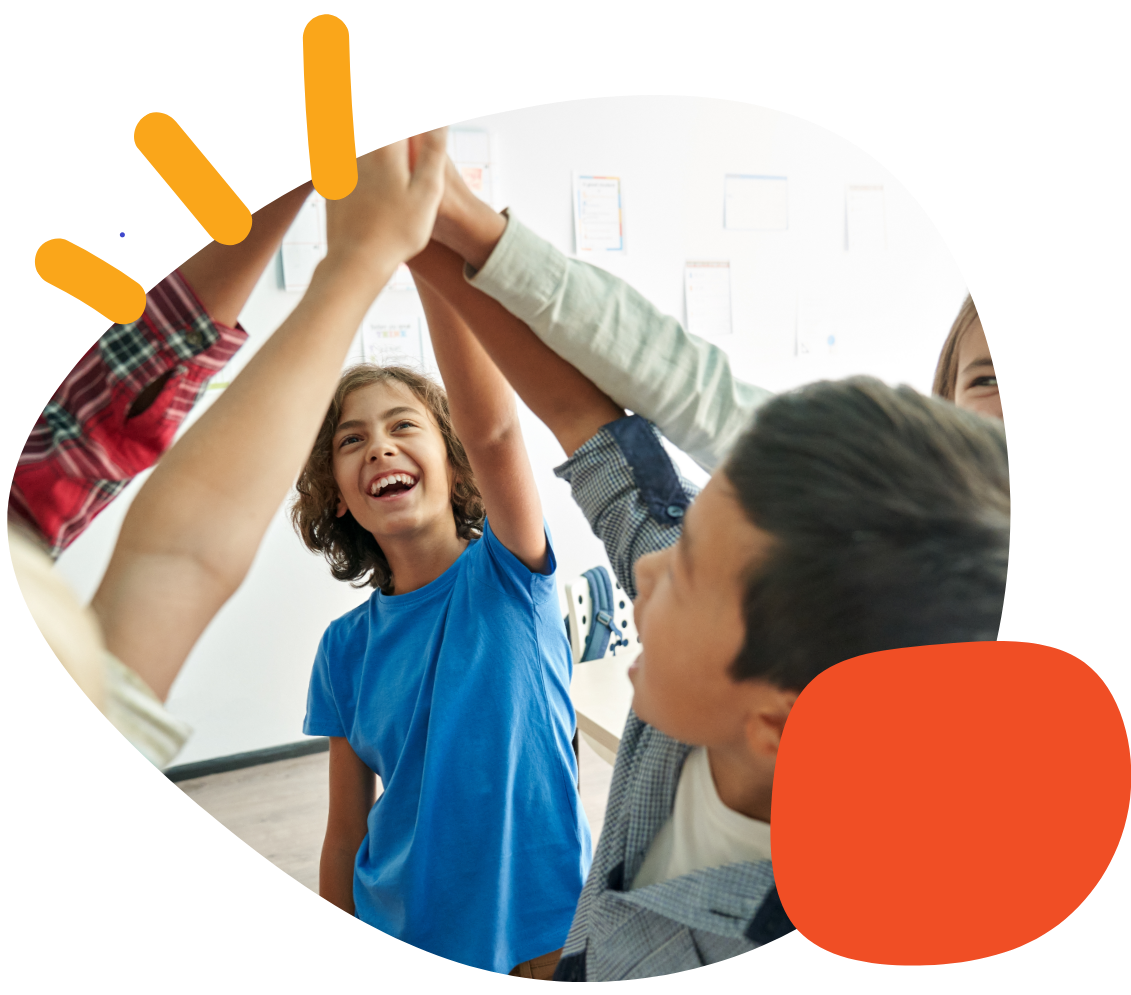How to Transfer a File From TouchChat to Chat Editor


The Dropbox app is installed on the QuickTalker Freestyle, making it the fastest and most convenient option to save and transfer your TouchChat vocabulary file.
On the QuickTalker Freestyle:
- Create a free Dropbox account (if you don’t already have one) and log into it on the QuickTalker Freestyle.
- Open TouchChat, then select:
Vocab→Choose New VocabImport/Export Vocab→Export and Share
- Select the vocabulary file you’d like to export and tap Done.
- Choose Dropbox → Upload to save the file to your Dropbox account.
On the device with ChatEditor installed:
- Log into the same Dropbox account and download the TouchChat vocabulary file to your device.
- Open ChatEditor.
- Select:
Library→Transfer→Vocabs from File
- Select the downloaded file and click Open.
Please reach out to the Empowerment Team for additional support or video tutorials by calling 651-294-3101 Option #3 or schedule a meeting here!
Was this article helpful?
2 of 4 found this helpful