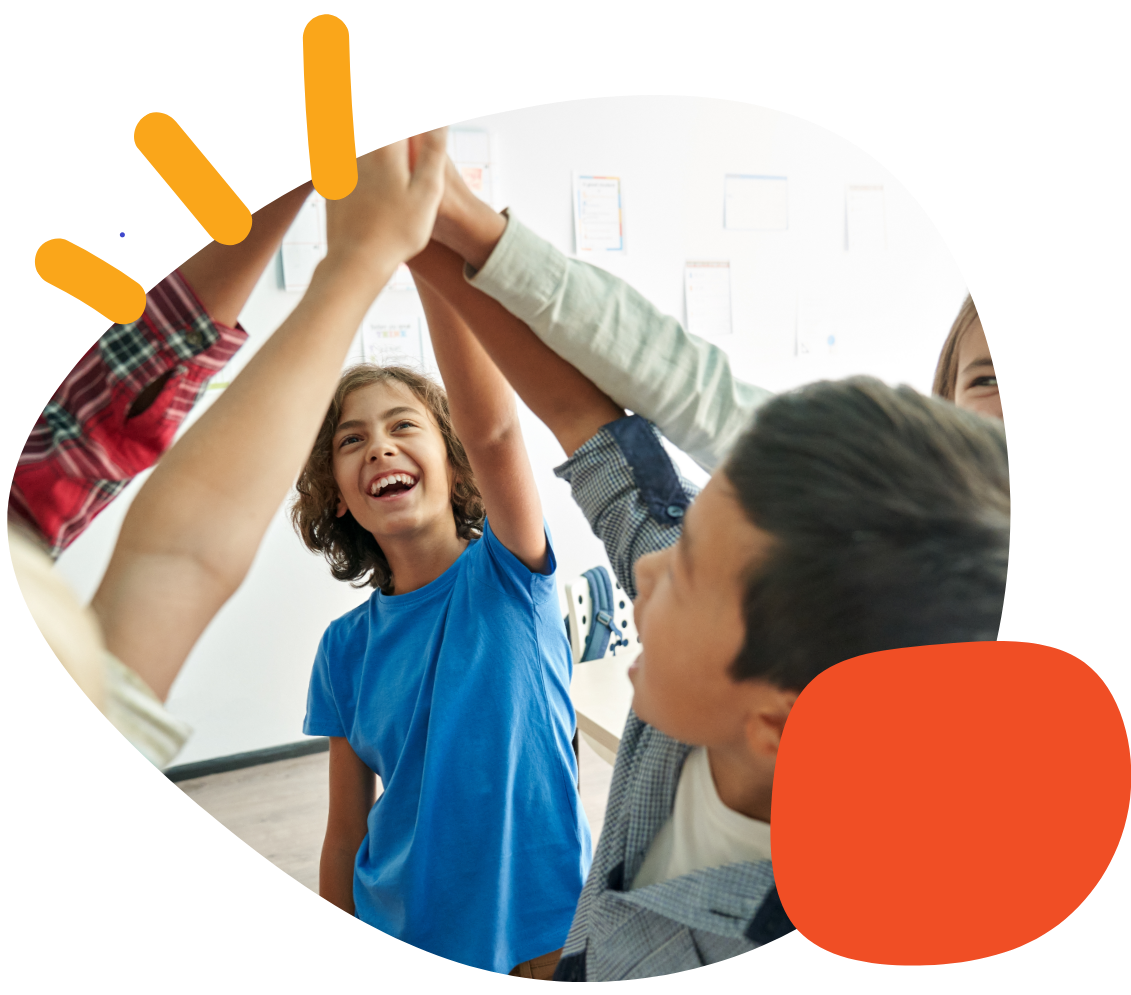How to install the Suction Tape Keyguard


How to Install the Suction Tape Keyguard.
- Remove the Keyguard and Suction Tape from the packaging.
- Line up the keyguard with your application to determine the correct side to lay face down on the screen.
- Flip the keyguard over onto a flat surface.
- Use a scissor to cut small strips that will fit onto the keyguard from the suction tape provided.
- Peel off the white side and attach the suction tape to the keyguard edge.
- Peel off the clear side and adhere the keyguard to the screen.
Note: The suction tape is not the same as your regular tape and does not use sticky adhesive. The surface of this tape has thousands of microscopic craters that work by creating many partial vacuums between the tape and the target surface, like a suction cup. Please clean the screen before applying the suction tape for the best result.
If the suction tape becomes less effective, please use soapy water to clean the tape, then clean the screen before reapplying the keyguard.
Was this article helpful?
0 of 0 found this helpful