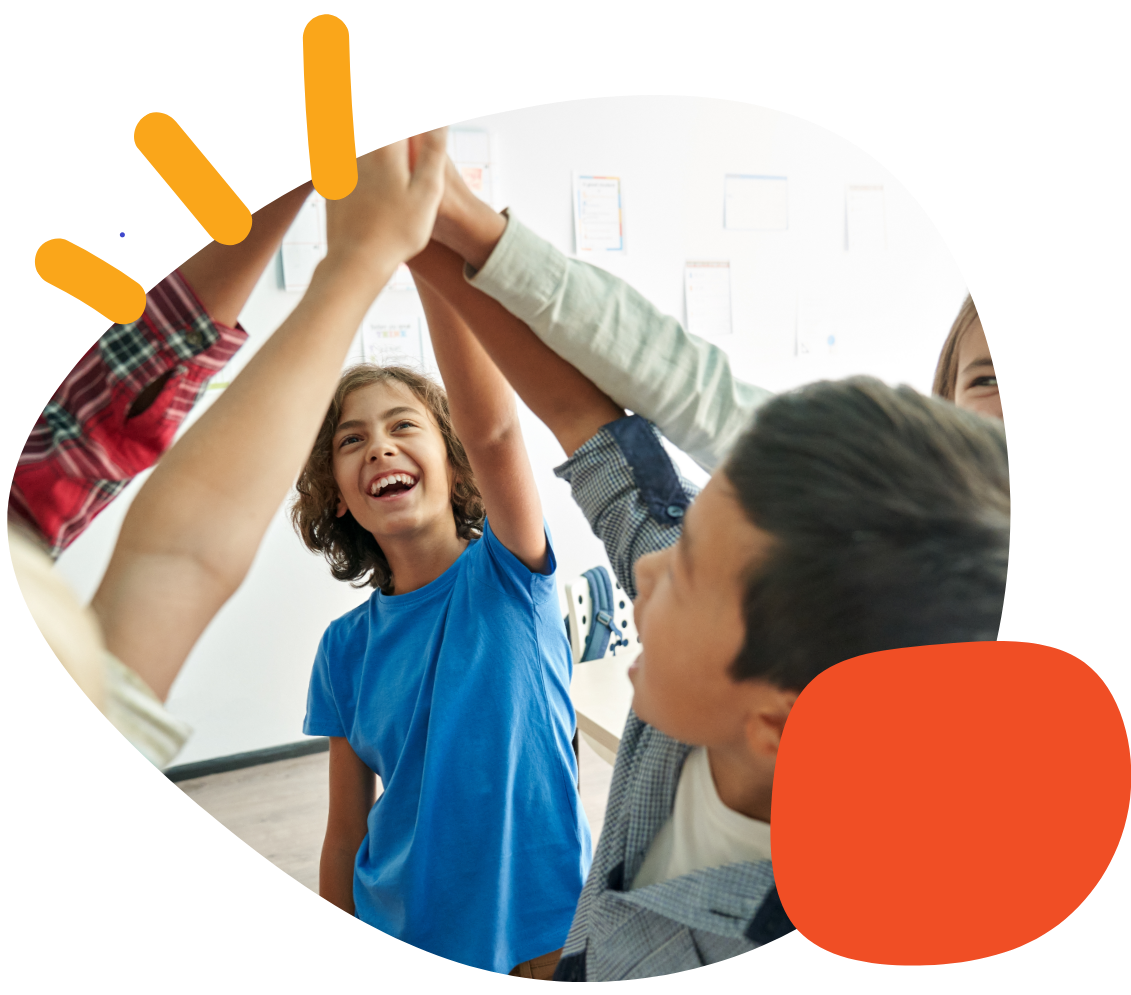How to Change the Grid Selection on the SuperTalker FT


How to Change the Grid Selection on the SuperTalker FT

If your SuperTalker FT is not playing the correct number of messages, the Grid Selection wheel may be set incorrectly. Changing this setting allows the device to match the number of message locations (1, 2, 4, or 8) you want to use. This guide will show you how to adjust the Grid Selection.
Causes
- The Grid Selection wheel is not set to match the desired number of message locations.
- The device defaults to a previous setting after being powered off or reset.
- A communication overlay is in place, but the Grid Selection setting does not match it.
Solutions
Follow these steps to change the Grid Selection on your SuperTalker FT:
Action: Turn the SuperTalker FT over to access the side of the device.
Expected Result: You will see a small window labeled with numbers (1, 2, 4, 8) and a dial next to it.
Action: Turn the Dial next to the window to cycle through the available grid settings.
Expected Result: Each turn changes the number in the window to the next option (1 → 2 → 4 → 8, then repeats).
Action: Stop turning the dial when the number in the window matches the number of message locations you want to use.
Expected Result: The selected number will remain visible in the window.
Action: Confirm that your communication overlay matches the grid setting you’ve selected.
Expected Result: The device layout will match your overlay, and the correct number of messages can be recorded and played back.
Action (if needed): If the device does not respond to the new setting, power the SuperTalker FT off and back on.
Expected Result: The device should now recognize the updated grid configuration.
Please visit the SuperTalker FT Support Hub for additional support resources. If you have any additional questions, please contact the ableCARE Product Success Team for further assistance.
Was this article helpful?
0 of 1 found this helpful