How to Use the AbleNet Blue2 FT with a Chromebook (ChromeOS)


Summary
This guide provides step-by-step instructions on connecting the AbleNet Blue2 FT Bluetooth switch to a Chromebook and configuring switch access. Following these steps, you can navigate and control your Chromebooks using the Blue2 FT. The setup process typically takes about 10–15 minutes.
Required Items
- AbleNet Blue2 FT Bluetooth switch
- Chromebook with Bluetooth capability
- Up-to-date ChromeOS (recommended)
- Access to Chromebook settings
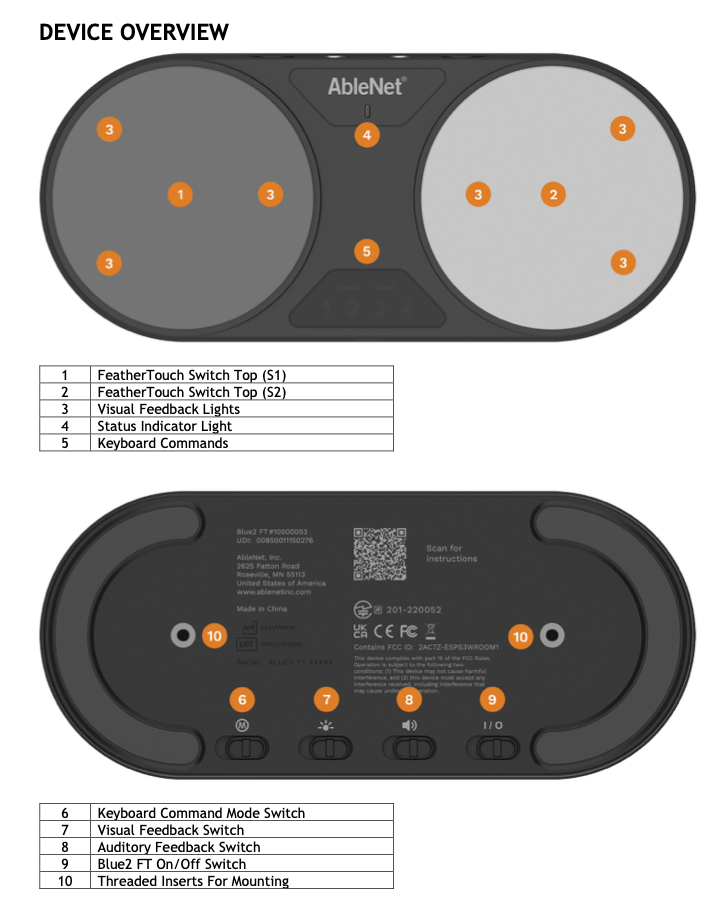
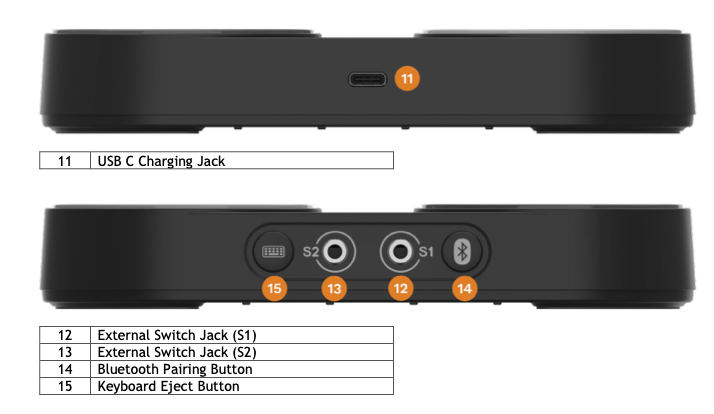
Instructions
Connecting the Blue2 FT to Your Chromebook
- Make sure the Blue2 FT is charged and turned on. It will automatically enter pairing mode, indicated by a flashing blue Status Indicator Light, or you can hold the Bluetooth button to initiate pairing mode.
- Click on the status area in the bottom-right corner of the Chromebook screen.
- Ensure Bluetooth is turned on.
- Click on “Bluetooth” and select “Pair a new device.”
- Select “Blue2 FT from the list of available devices.
- Once paired, the Blue2 FT’s status light will remain solid blue for a few seconds, indicating a successful connection.
Enabling Switch Access on ChromeOS
- Click on the status area and select the “Settings” (gear) icon.
- Navigate to Accessibility
- Scroll to “Keyboard and text input” and turn on “Enable switch access.”
- A prompt will appear to assign your switches.
- Assign the Blue2 FT’s switches to desired actions:
- Assign one switch to “Next.”
- Assign the second switch to “Select.”
- If using a single switch, enable “Auto-scan” to move through items automatically.
- Adjust the auto-scan speed if necessary to ensure comfortable navigation.
Configuring Switch Actions
- Open Chromebook settings and navigate to “Accessibility.”
- Select “Switch Access.”
- Click on “Switch Access Settings”
- Select the right arrow next to each switch to modify its function.
- You can select the desired input action (e.g., “Next,” “Select,” “Previous”).
- If using auto-scan, ensure the scanning speed is comfortable for the user.
Tips and Troubleshooting
- Pairing Issues: If the Blue2 FT does not appear in the Bluetooth list, turn it off and back on to re-enter pairing mode. Ensure the Chromebook’s Bluetooth is enabled and not connected to another device.
- Switch Recognition Issues: If a switch isn’t responding, verify its function assignment in the Switch Access settings. Ensure external switches are securely connected to the Blue2 FT’s switch jacks.
- Auto-Scan Adjustments: If using auto-scan, set the scan speed to a comfortable interval (e.g., 1–2 seconds) in settings. Assign the “Next” action to a switch if auto-scan is not used for manual navigation.
Please visit the Blue2 FT Support Hub for additional support resources. If you have any additional questions, please contact the ableCARE Product Success Team for further assistance.
Was this article helpful?
7 of 9 found this helpful

