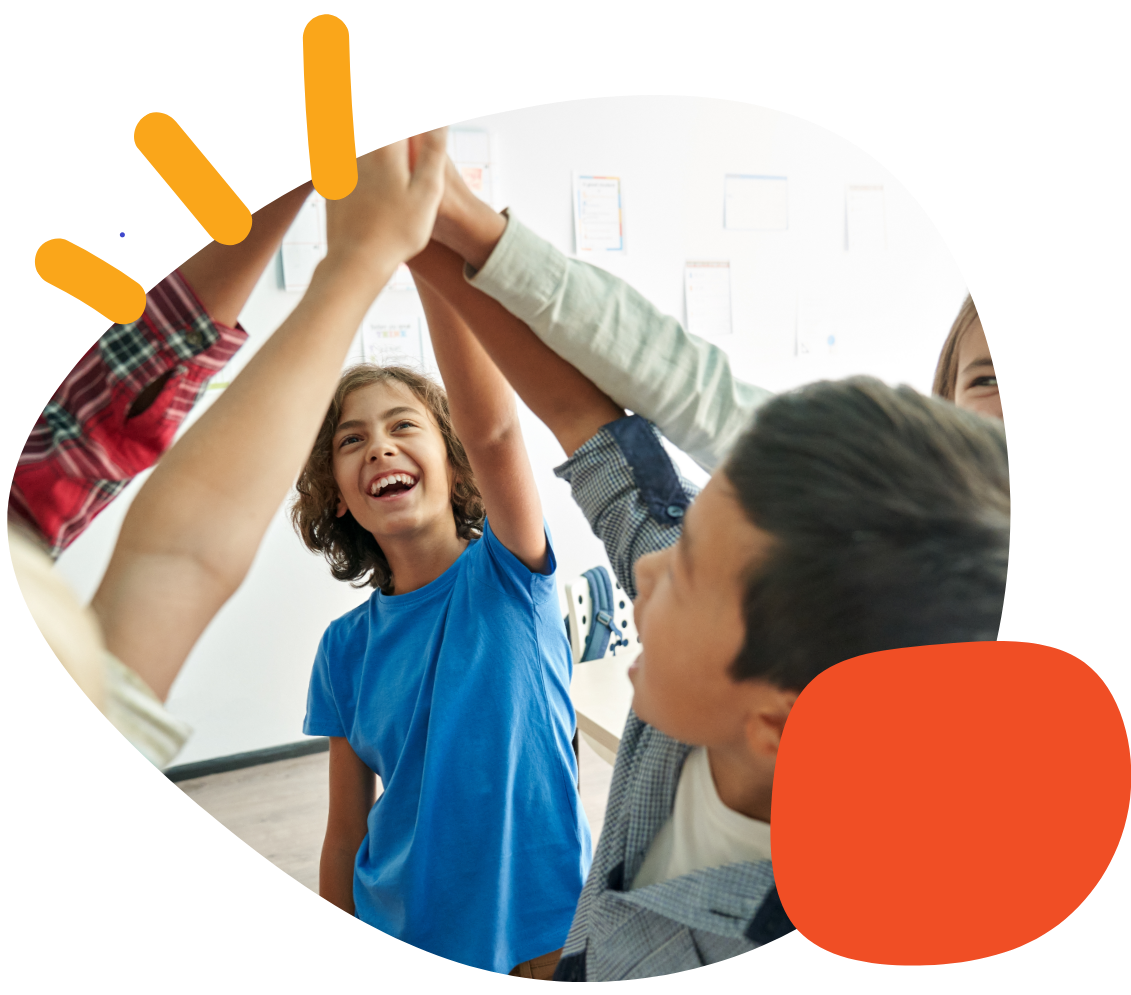How to Clear All Messages from Your iTalk4


Summary
This article will teach you how to clear all messages from your iTalk4 speech device. This task should take you less than 3 minutes.
Required Items
- 4 AA alkaline batteries
- iTalk4 speech device
Instructions
- Check the batteries in your iTalk4
- Flip the iTalk4 over to access the battery compartment.
- Twist the D-shaped clip to open the battery door and check that the device has 4 AA alkaline batteries and that there is no visible corrosion.
- Push the door back into place and twist the D-shaped clip clockwise to secure the battery door.
- Power on the iTalk4
- Locate the rotary switch on the back of the iTalk4, opposite the button area.
- Rotate the switch to the right to turn on the iTalk4.
- Clear the messages
- Locate the “Record” button on the bottom left side of the back of the iTalk4.
- Press and hold the “Record” button for about 10 seconds or until you hear a beep.
- Press the top of the switch to confirm that the messages have been cleared. The LED record light should blink orange.
- Your iTalk4 is now cleared of all previous messages and ready for new ones!
Tips and Troubleshooting
- If the process does not work to clear all messages, you may need a new battery. Replace your batteries in your iTalk4 and try the process again. Follow the battery guidelines below:
- We recommend always using regular, alkaline batteries to avoid any issues with recording or playing messages.
- Do not use batteries labeled “Heavy Duty,” “Industrial Grade,” or “ProCell.” These types of batteries handle power differently than regular alkaline batteries, and when used in our devices, they behave similarly to low or dead batteries.
- Make sure the replacement batteries are new and recently purchased. Batteries that have been used for other devices or those that have been sitting a while may not have the power to operate the switch correctly.
Please visit the iTalk4 Support Hub for additional support resources. If you have any additional questions, please contact the ableCARE Product Success Team for further assistance.
Was this article helpful?
2 of 2 found this helpful