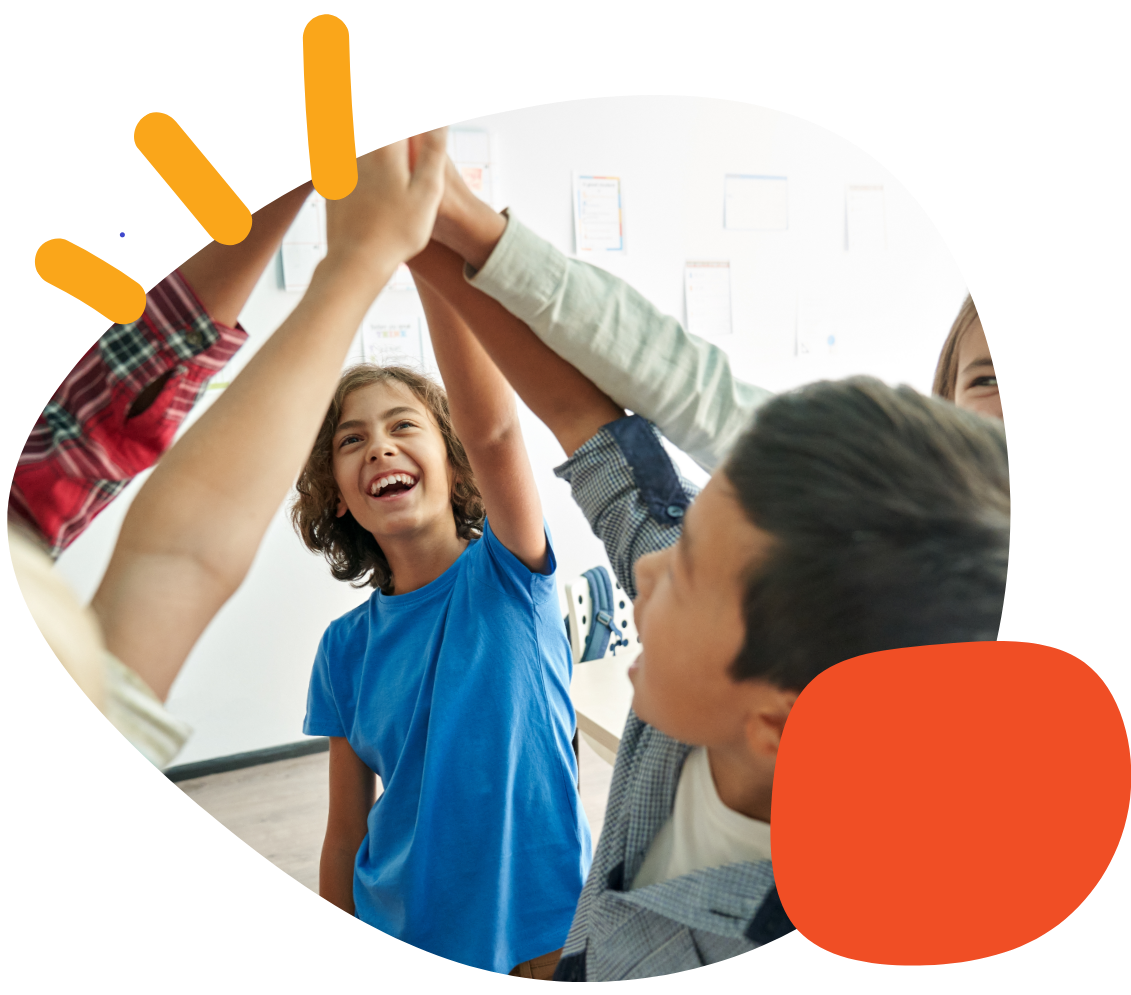How to Attach the Velcro Strap to a Specs Switch


Summary
The Specs Switch and the Specs IC Switch is often mounted and comes with 3 interchangeable bases and a 24-inch Velcro strap. This guide will cover how to attach the strap to the switch. Once attached, the strap can be wrapped around items such as a headrest or wheelchair arm, allowing the switch to be mounted nearly anywhere. This task should take you less than 5 minutes.
Required Items
- Specs Switch or Specs IC Switch
- 24-inch velcro strap (included)
- Small Philips screwdriver (included)
- Strap base (included)
Instructions
- Thread the velcro strap through the slits on the strap base. The loop (or fuzzy) part of the velcro should be facing the underside of the base.

2. Turn the Specs Switch over and remove the 2 screws from the attached large base.

3. Aligning the small bump on the base with the small hole on switch, place the strap base onto the switch.

4. Replace screws.

5. Your switch can now be mounted using the Velcro strap.
Tips and Troubleshooting
The velcro strap may need to be trimmed slightly at the point where the loop section meets the hook section.
For additional information on Specs IC, please visit the Specs IC Support Hub. If you have additional questions, please contact the ableCARE Product Success Team for further assistance.
Was this article helpful?
1 of 1 found this helpful