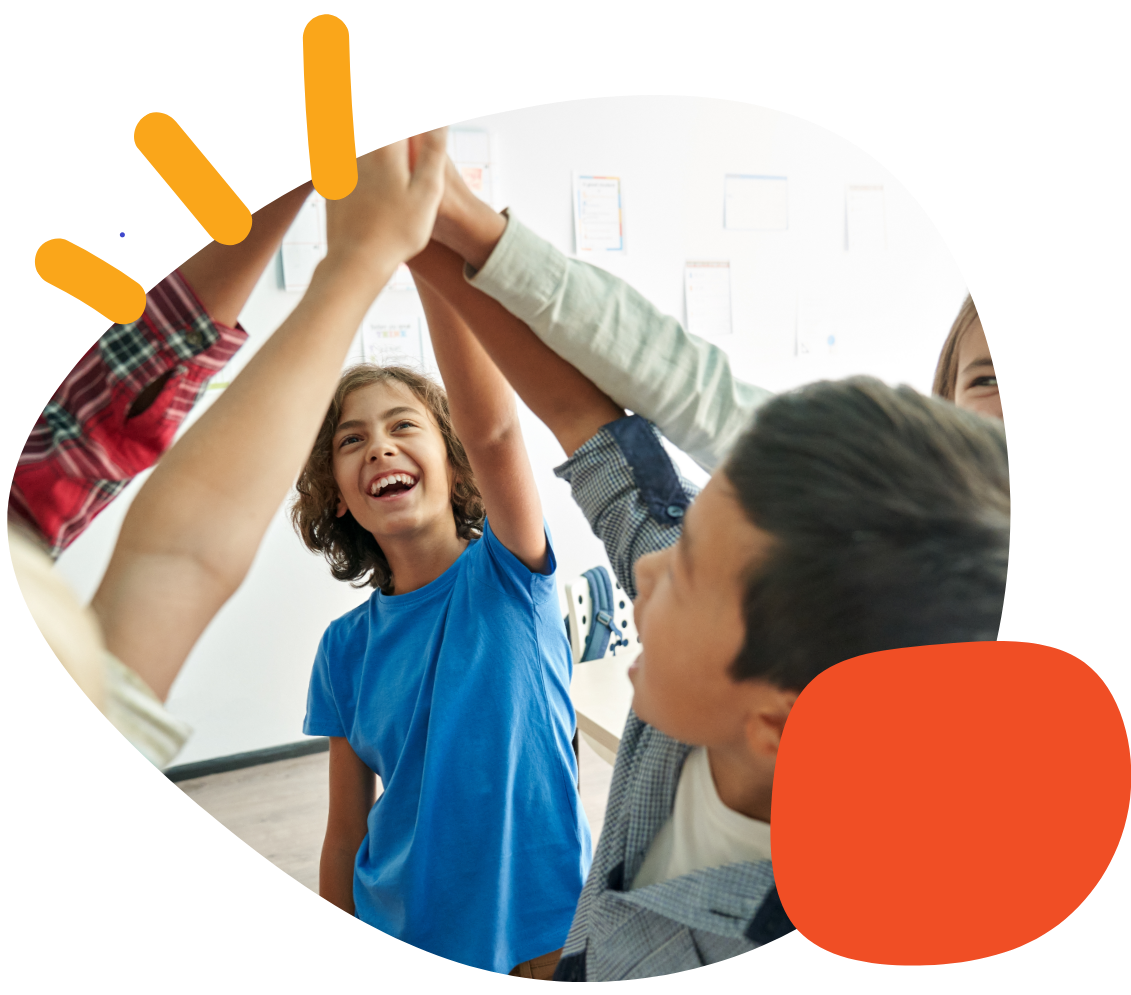Getting Started With Latitude Super Clamp


Introduction
This article offers an introduction and overview of how to use the Latitude with Super Clamp mount. Illustrated instructions are available in the Instructions for Use link, below. To get started with the mount, follow these steps:
- Mount base and insert arm.
- Screw mounting plate into the plate connector
- Rotate handles to release the 3D joints.
- Move arm to desired position.
- Rotate handles to tighten the 3D joints.
Additional Resource Links
- Latitude Instructions for Use
- Universal Mounting Plate Quick Start Guide
- AT Resource Hub for activities and curriculum featuring this device
Tips and Troubleshooting
How much weight can the Latitude hold?
The Latitude can safely hold up to 7-lbs/32-kg. Please note that you can exceed 7lb, but the Latitude may not be able to hold your desired position.
Can the Latitude be attached to a table, bed or wheelchair?
Yes, the Super Clamp allows mounting to flat or round (tubular) surfaces up to 2” in size.
Does the Latitude swivel to allow easy access in and out of a wheelchair?
Yes, each of the Latitude arms joints can be quickly repositioned to allow the arm to swing out, allowing easy access in and out of a wheelchair.
How do I connect a mounting plate to the Latitude?
The Latitude allows mounting plates with a ¼”x 20 mounting threaded stud to be connected directly to the end of the arm.
If you have any additional questions, please contact the ableCARE Product Success team for further assistance.
Don’t Forget to Register Your Product
Registering your product provides you access to ableCARE, product updates, and resources for your product. Click here to visit our product registration page to get started.
Was this article helpful?
0 of 0 found this helpful