How to Add a Virtual Home Button to Your QuickTalker Freestyle or Freestyle Mini


Your QuickTalker Freestyle and Freestyle Mini devices are built on newer iPad models (iPad mini and iPad 11th gen) that don’t have physical home buttons. If you’re transitioning from a device that has a home button, you can add an AssistiveTouch virtual home button that appears on your screen, making navigation simpler and more familiar. Here’s how to set it up in just a few steps.
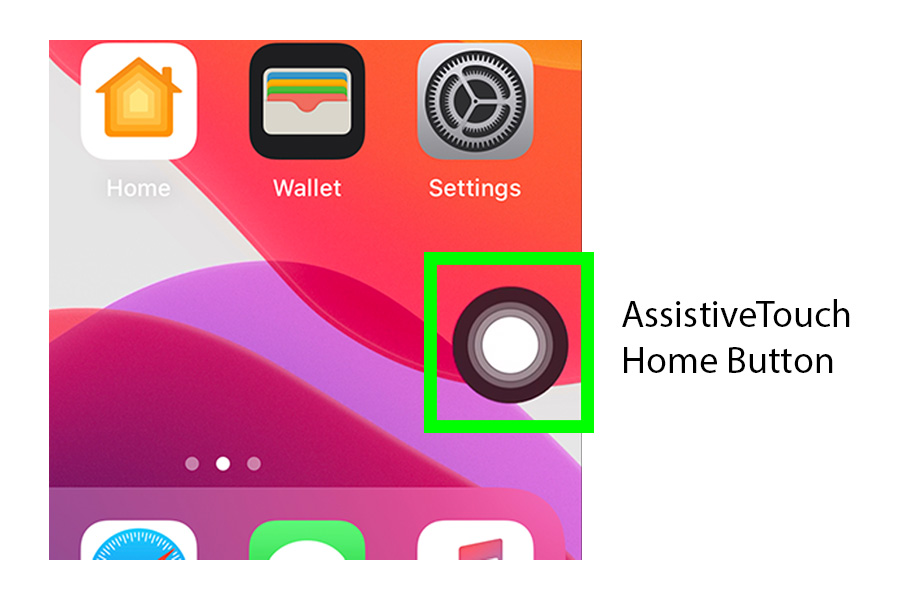
What You’ll Need
- Your QuickTalker Freestyle or Freestyle Mini device
- About 2 minutes
Steps to Add Your Virtual Home Button
- Open the Settings app on your device.
- Scroll down and tap on Accessibility.
- In the Accessibility menu, tap on Touch.
- Under Touch, find and tap on AssistiveTouch.
- A home button icon will appear on your screen.
- To customize what the button does, tap on Custom Actions.
- Tap on Single Tap to assign an action and then select Home.
- If you’d like to move the button to a different spot on the screen, simply drag and drop it to your preferred location.
That’s it! Your virtual home button is now ready to use. This small adjustment can make navigation faster and more familiar, helping you get back to what matters most—communication.
If you have any additional questions, please contact the ableCARE Product Success Team for further assistance.
Was this article helpful?
0 of 0 found this helpful

