My TD Snap App is not Speaking


TD Snap can stop speaking for a variety of issues. If you have just downloaded the app you will need to start your subscription.
Check your Subscription
A problem with the TD Snap Subscription is the most common cause of issues. Do you see this symbol in the top right?
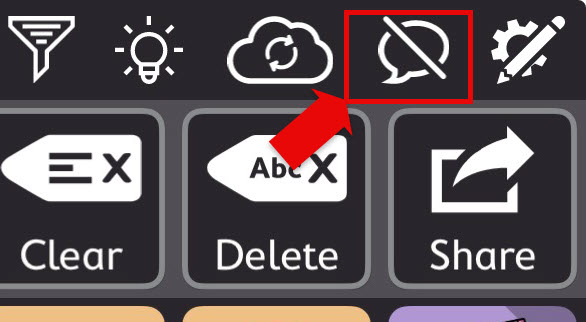
Ensure you are Connected to Wi-fi
- Open the Settings App. It will be on the Home Screen in the Utilities Folder.
- Select Wi-Fi on the left-hand side.
- Click on a Wi-Fi you know the password for and follow the prompts
TD Snap periodically checks to make sure your monthly subscription has been paid. Important Note: The device needs to connect AT LEAST once a month.
Add a Billing Address to your Apple Account
- Open the Settings App. It will be on the Home Screen in the Utilities Folder.
- Click on your QuickTalker Freestyle Apple Account at the top left.
- Tap Payments & Shipping
- You should see a Payment option and gift card balance at the top.
- On the next screen, it will ask you for a credit card, instead, tap the back button at the top left of your screen.
- On this page, add your address under “billing address” which doesn’t require a credit card.
Re-Activate the Subscription in the TD Snap App
- Open the TD Snap app.
- In the top right, select the Speaking Upgrade button. It will look like a speech bubble with a slash through it.
- Follow the on-screen prompts to complete the subscription.
If you run into any issues please contact the ableCARE Product Success Team.
Check the Device Settings and Condition
It may be that the device is dirty, damaged, or the volume is low or muted.
Check the Device Volume
For the standard QuickTalker Freestyle, the volume buttons are located on the left side of the device’s top edge, with the case handle facing towards the ceiling. They will be underneath the handle. Press the button furthest from the charge port or the one on the left.
For the QuickTalker Freestyle Mini, the volume buttons are on the bottom of the left edge, with the case handle facing towards the ceiling. Press the button closest to the handle or the top volume button on the left edge. Be careful to avoid the lock button on that edge. It will not change the volume.
Physically Inspect the Device
Remove the device from the case. This can be accomplished by peeling one of the rubber corners away from the screen. Once you have access, the rubber can be carefully peeled from the plastic frame like a banana.
Inspect the speakers on the device for debris. The speaker holes should be clear of debris. If they are not, they can be cleaned by powering off the device and using a soft-bristle brush like a toothbrush. Rubbing alcohol can be used to clean the port, but make sure the device dries for 10 minutes before turning it back on.
Clean the case and ensure the speaker ports are clear of debris. If the case is damaged, you can request a replacement through our warranty form.
For devices with a headphone jack
The standard QuickTalker Freestyle will have a Headphone Jack. Inspect the headphone jack for debris. Debris can cause a short and will not produce any sound out of the speakers. You can also tell if this has happened as the volume will display a headphone symbol when changing it.
It can be cleaned with rubbing alcohol and a soft brush like those used to clean braces or a pipe cleaner should fit. Ensure the device is not powered when cleaning and let it dry for 10 minutes before powering it on.
Next Steps
If you still have not resolved your issue please contact the ableCARE Product Success Team. They will help you with next steps.
Was this article helpful?
2 of 4 found this helpful

