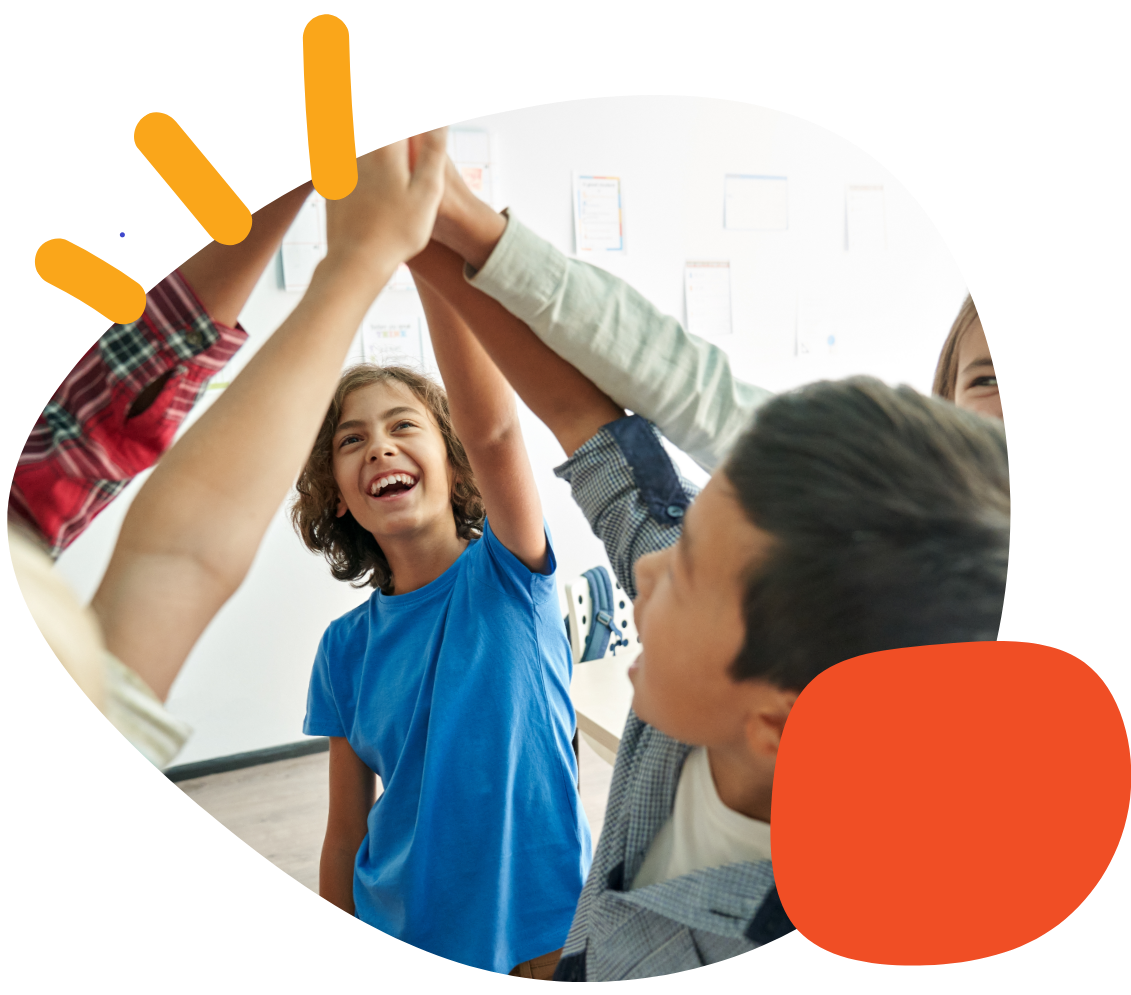How To BackUp Grid for iPad


In Grid for iPad, you can back up an entire user or specific Grid Sets.
- Backing up an entire user: The same Smartbox account must be used to restore the user on another device.
- Backing up a specific Grid Set: The Grid Set can be restored from any Smartbox account.
Prior to utilizing these directions, please make sure you are logged into a DropBox or Google Drive to save the back up. DropBox is already located on your device on the home screen in Utilities Folder-> DropBox. If you need access to Google Drive on the device, please contact us.
How to Back Up a User
You must use the same Smartbox account on the device where the user will be restored.
- Select the three dots in the top-right corner.
- Select Settings.
- Select the name of the user.
- Select Backup, Restore & Remove User.
- Select Back Up User and choose a location to save the backup (i.e. DropBox, Google Drive, etc.)
How to Back Up a Grid Set
- In Grid Explorer, select the Grid Set.
- Select the three dots in the top-right corner.
- Select Edit Grids.
- Select the three dots in the top-right corner again.
- Select Export Grid Set and choose a location to save it (i.e. DropBox, Google Drive, etc.).
If you need further support with backing up Grid for iPad, please contact AbleCARE at 651-294-3101 Option 3 or schedule a meeting here.
Was this article helpful?
1 of 1 found this helpful