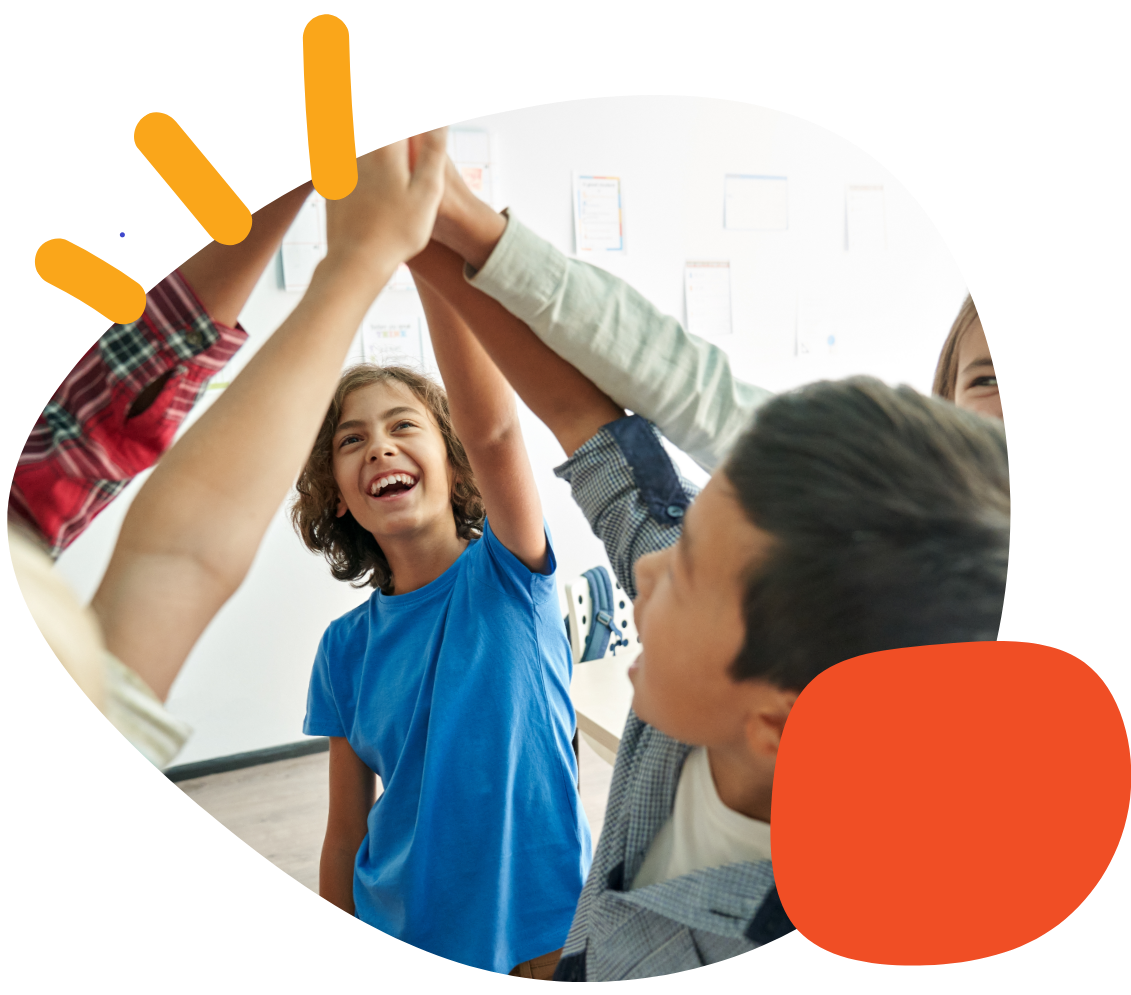Mounting the iTalk4


Summary
This guide will show you how to mount your iTalk4 using any of our mounting arms along with the Universal Mounting Plate. By following the steps, you will be able to securely mount your iTalk4 to a table, wheelchair, or bed rail for improved accessibility.
Estimated time to complete: 10–15 minutes.

Required Items
- iTalk4 device
- Mounting arm (compatible with iTalk4)
- Universal Mounting Plate
- Tools (if required for installation, such as a screwdriver)
- Mounting surface (table, wheelchair, or rail)
Instructions
Action: Choose a mounting location for your iTalk4 (table, wheelchair, or bed rail).
Expected Result: The location should be stable and offer easy access to the iTalk4.
Action: Attach the Universal Mounting Plate to your selected mounting surface (table, wheelchair, or bed rail) using the provided hardware.
Expected Result: The plate should be securely fastened and positioned to hold the mounting arm in place.
Action: Attach the mounting arm to the Universal Mounting Plate according to the manufacturer’s instructions.
Expected Result: The arm should be securely connected to the plate, allowing for adjustable positioning.
Action: Secure the iTalk4 to the mounting arm using the appropriate adapter or fixture included with the mounting arm.
Expected Result: The iTalk4 should be firmly mounted to the arm, with no movement when adjusting.
Action: Adjust the positioning of the iTalk4 for optimal viewing and access.
Expected Result: The iTalk4 should be in a stable, easy-to-use position.
Action: Tighten any screws or fasteners to ensure everything is secure.
Expected Result: The iTalk4 should remain firmly mounted.
Tips and Troubleshooting
- If the mounting arm is not stable: Double-check that all screws are tight and that the Universal Mounting Plate is securely fastened to the mounting surface.
- If you experience difficulty adjusting the iTalk4 position, Ensure the mounting arm has the necessary range of motion and is properly locked into place.
Please visit the iTalk4 Support Hub for additional support resources. If you have any additional questions, please contact the ableCARE Product Success Team for further assistance.
Was this article helpful?
1 of 1 found this helpful