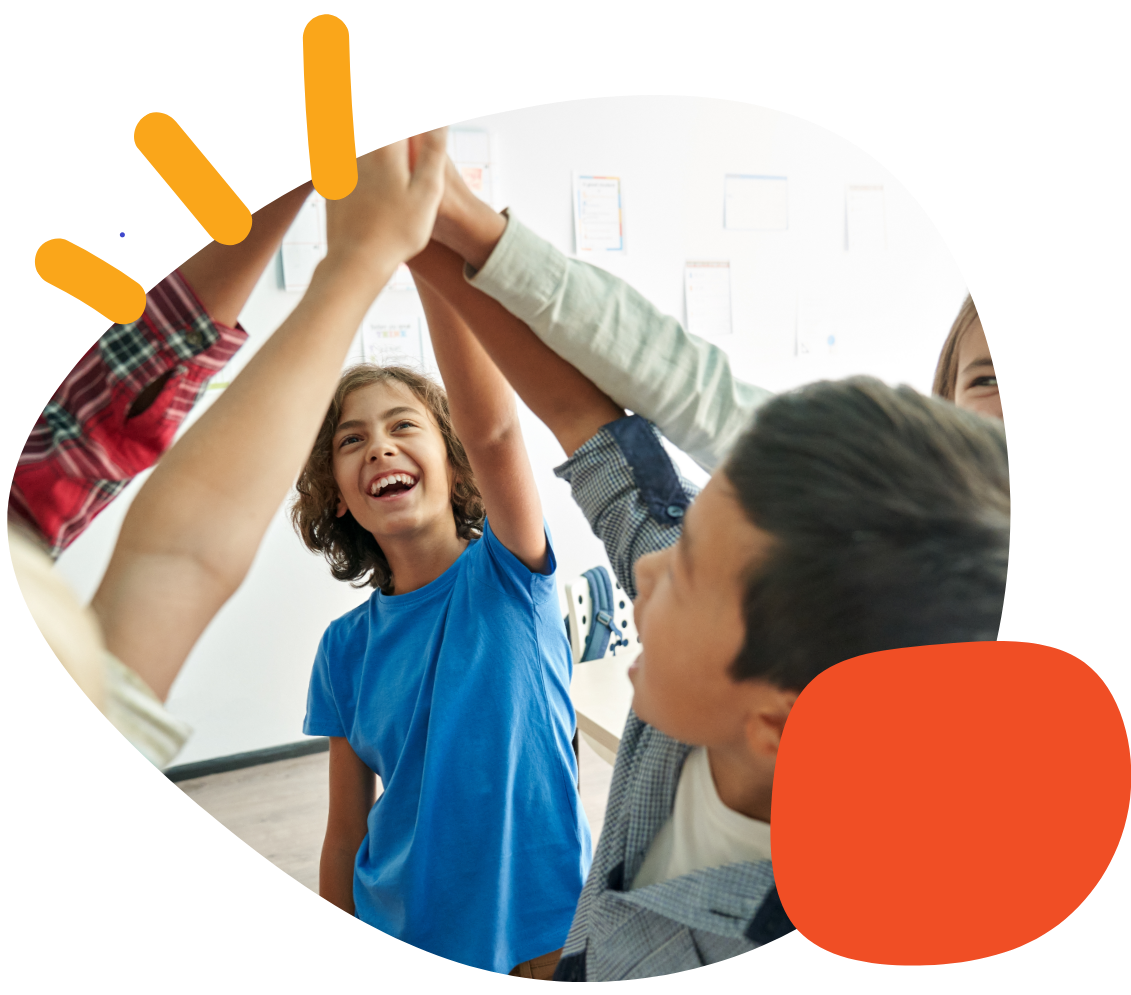How to Import A Speech App Backup From Dropbox


Touchchat HD
- Tap Vocab- Choose new vocab
- Tap Menu- Import/export vocab
- Select DropBox- Import from DropBox
- Sign in to DropBox
- Select file and tap Save
LAMP
- Tap Vocab- Choose new vocab
- Tap Menu- Import/export vocab
- Select DropBox- Import from DropBox
- Sign in to DropBox
- Select file and tap Save
Proloquo2Go
- Go to Options
- Go to Backup.
- Tap Import Backups to view backups saved outside the app. Select Dropbox
- Find the file you want to import in the list. You may need to scroll down. If multiple users back up to the same account on Dropbox there may be many options. When you find the right file, tap it to import it.
- You will be given the option to immediately restore from the backup, or do so later.
Speak for Yourself
- Touch Restore the Vocabulary and Photos.
- Select the method you would like to use to restore the vocabulary.
- Select Dropbox
- Read the warning and make sure you are overwriting the file you DO NOT want or that you have already saved. Then, select the file you’d like to load.
Grid for iPAD
- Sign in to Dropbox on the device.
- Open Grid for iPad, browse to the menu bar (three dots, top right), and select Settings – Accounts.
- Select Backup, Restore & Remove User
- Select Restore User
- Select Dropbox
- Select Vocab
- Restore user backup
GoTalk Now
- Open Dropbox or Google Drive on your device.
- Locate the GoTalk NOW file you want to restore (e.g.,
JJsbook.gtbz). - Tap the three dots (⋯) next to the file name.
- If you’re using Dropbox, select Save to Device.If you’re using Google Drive, select Download.
- When prompted, open the file with the GoTalk NOW Plus app.
- If needed, edit the name of the file, then tap Create.
- Tap the current Communication Book (displayed in white text at the bottom of the screen).
- Ensure your desired book has a checkmark next to it, indicating it’s selected.
TD Snap
Importing TD snap Pageset from DropBox:
- Sign into DropBox on the device
- FInd the file for TD snap (will have.sps after the file name)
- Select the 3 dots next to the file
- Select “save to device”
- Select “save to files”
- Using the magnifying glass at the top right, search for the TD snap folder
- Click on TD snap folder
- Click “save” to save the file within the TD snap folder
- Go out of DropBox and into TD snap
- Select “settings” at the top right corner
- Select “PageSet” at the bottom editing bar
- Click on current page set
- Select “create page set”
- Toggle over at the top to “local files”
- Select the page set you want to downlaod
- Name page set
- Select “create”
- Tap on the desired page set
- Now it should populate in TD snap!
*Please note that this is different than importing from a MyTobiiDynavox account. If you need further help understanding the difference, please give us a call at 651-294-3101.
Was this article helpful?
4 of 10 found this helpful